Getting started on desktop
Video Tutorial:
Step 1: Create an account
If you're an individual using Ren independently, sign up here. If you're part of an organization, navigate to your organization's branded signup page. If you're unsure of it, ask your IT Admin or contact support.
Step 2: Connect your work contacts and calendar
For best results, sign up with your work email address and sync contacts. If you need approval from an IT Admin, contact support.
Step 3: Upload a Contact or Company List
If you have a list, spreadsheet, or database of clients, prospects, and other key contacts and companies, we recommend adding them here.
Upload your list and click Upload File.
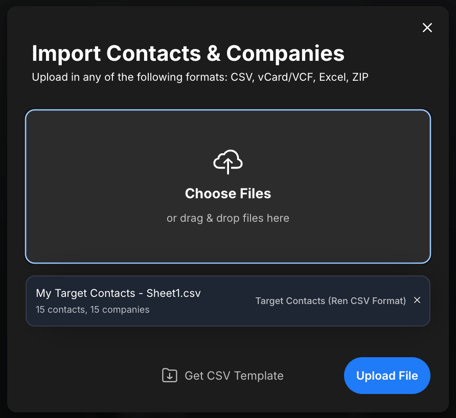
If you don’t have a custom contact list but would like to create one, feel free to download our template, fill it out, and import it following the steps above.
Step 4: Upload your LinkedIn Connections
- Visit the Download my data page on LinkedIn.
- Select Download larger data archive, including connections…, then click Request Archive. The button should change to Request Pending.
- Leave the page open for about 15 minutes, then refresh the page and click Download archive to download your connections.
- Go to your Ren contact settings, upload the file you downloaded, and press Upload File.
